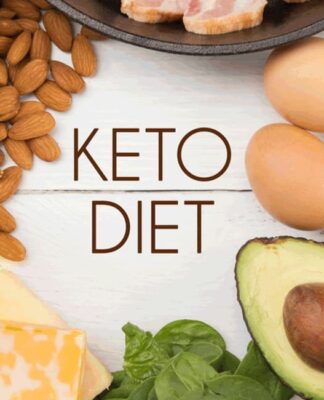iTunes can be complicated and restrictive sometimes. You are not allowed to backup selected data but have to back up the whole iPhone. In addition, it cannot help you transfer data from iPhone to computer.
Fortunately, iTunes is not the only iPhone data backup and transfer tool. There are many iTunes alternatives for iPhone that lifts such restrictions. Here in this guide, we will introduce AOMEI MBackupper.
Best Free iTunes Alternative for iPhone
AOMEI MBackupper is one professional iPhone backup tool for Windows users. Compared to iTunes, you are given more options in every step. You can decide which data to back up instead of all and you can check the backup files anytime you want.
How to Backup Entire iPhone
The Full Backup function of AOMEI MBackupper can help you backup almost all content and settings, including photos, contacts, call history, text messages, memos, calendars, Safari (history, bookmarks), applications (data files, preference), system settings.
- Launch AOMEI MBackupper > Connect your iPhone to computer via the USB cable.
- On the Home interface, click Full Backup option.

- Then you will see Full Backup and Full Restore, please choose Full Backup.
- You can enable backup encryption to backup private data > Select a backup path to save the backup > Click Start Backup to confirm.

When you want to restore the backup to iPhone, please click the Full Restore option to make it. Please note that the Full Restore will overwrite the corresponding data on the device.
How to Create a Custom Backup for iPhone
A full backup can take a long time. In addition, it will also take up more storage space. To save time and storage space, you can choose to back up only the data you need.
The Custom Backup can help you selectively back up photos, videos, music, contacts, messages and more. In addition, after creating a custom backup task, you can perform an incremental backup next time, backing up only the newly added data.
- Open AOMEI MBackupper > Plug in your iPhone to computer.
- On the Home interface, click Custom Backup option.

- Here you can click the icon to preview and select the data you want to backup.

- Select the data you want to backup > Click OK to confirm.
- Select a path to save the backup files > Click Start Backup.

When backup is complete, you can check the backup task in the Backup Management. Here you can view the backup files, locate the backup files, make an incremental backup, or restore the backup to iPhone (you can select the data you want to recover instead of recovering all the data).

Transfer iPhone Data without Effort
In addition to data backup, AOMEI MBackupper also supports data transfer. It can help you transfer data from iPhone to computer, from computer to iPhone, or from iPhone to another one.
- Transfer the files you specify and no damage to the quality of photos/songs.
- Transfer both purchased and non-purchased items with different Apple IDs.
- Unlike iTunes sync, it will not erase any existing data on the target device.
- Run AOMEI MBackupper > Connect iPhone to computer.
- Click Transfer to Computer option in the Tools bar.

- If you want to add data to iPhone, please click the Transfer to iPhone option.
- If you want to transfer all content and settings from iPhone to iPhone, please click the iPhone to iPhone Transfer option.
- Select the files you want to transfer > Click OK to continue.

- Choose a path to save your selected files > Finally, click Transfer.

Other Useful Tools
In addition to data backup and data transfer, AOMEI MBackupper also provides useful tools to help you better manage your iPhone.
HEIC Converter – Batch convert HEIC photos to JPG/JPEG/PNG format. Since iOS 11, Apple has adopted HEIC as the default image format, however, it is not a wildly supported format. You can choose to convert HEIC to JPG/JPEG/PNG so that you can edit or share your photos easily.
Erase iPhone – Erase all content and settings quickly. When you want to give your iPhone to someone else, it can help you deeply wipe data multiple times so that your data cannot be recovered.
Final Words
As you can see from above, AOMEI MBackupper provides various functions to manage your iPhone. With AOMEI MBackupper, you can always backup your important data and put them in the right place. It’s worth a try.