How do I get unlimited storage for free?
More and more users have become beneficiaries of cloud storage services, and you will find that you can store and back up your hard drive files in this portable way. Compared to traditional backup methods, you don’t have to worry about fires, floods, local mishaps, theft of devices, and other accidents with cloud storage services. No matter what happens, you can quickly get your stored files and folders from the cloud.
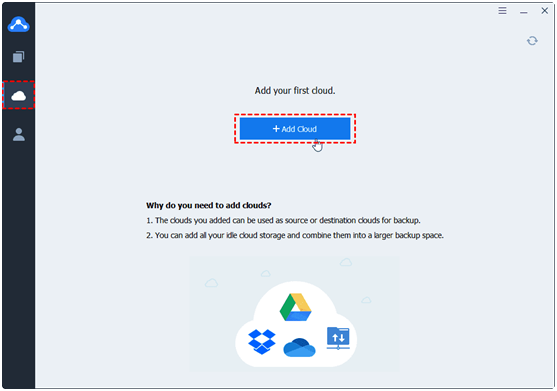
What’s more, cloud services offer scalable storage space, and users can either get a certain small amount of space for free (usually a few gigabytes), or upgrade their accounts to get more space according to their backup needs. But, indeed, many users are not willing to pay more on storage space, which may have deviated from their initial purpose of using cloud drives. So is it impossible to get more or even unlimited cloud storage space for free?
Fortunately, getting free unlimited cloud space for backing up your files is doable! Next, we’ll show you how to expand your cloud storage in a free and secure way. All you need to do is use a simple cloud backup tool.
How to increase cloud storage to unlimited storage
CBackup is a completely free cloud combination and backup tool, users can use CBackup combined with multiple cloud drives to get more space for users to backup data for free.
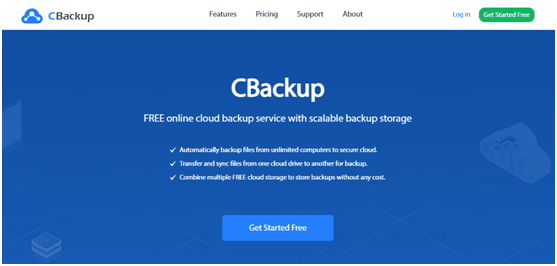
Most cloud storage services offer a certain amount of space for the free per account, and having multiple cloud drives means more free space. But managing multiple accounts and storing files in different clouds can certainly be a hassle. CBackup allows to connect multiple cloud drives in one platform and then combine all the available space of these accounts into one huge space.
Users can apply for many accounts for the same product through different email addresses, not to mention that CBackup supports several major cloud storage services (such as Google Drive, Dropbox, OneDrive).CBackup does not limit the number of cloud drives, as long as you combine enough accounts you can get unlimited cloud storage space for free.
And the entire process of combining cloud drives is simple, just in a few minutes, let’s get started.
Step 1. Download the CBackup desktop app to the desktop, go to the official website to create a CBackup account for free, and then log in to the client.

Step 2. Once enter the app interface, click on the My Storage tab in the left sidebar, click the Add Cloud button, select the type of cloud drive you need to connect to the platform, and click Add to confirm.

Note: You will need to follow the instructions given on the screen to log into your cloud storage account to grant CBackup access to the cloud drive. CBackup uses OAuth authorization and 256-bit AES encryption, i.e. the service does not store your account information and your privacy and data transfer will be protected throughout.
Step 3. Add your multiple cloud storage service accounts as described in Step 2, and you can then see all the accounts added in the My Storage interface. Continue to click on the + button above the interface, and then select the New Combined Cloud option in the drop-down menu.

Step 4. Select the check box in front of the cloud drive account that you want to merge and tap Next.

Step 5. In the next interface, you can select the order of cloud drives by adjusting the triangle icon, which determines which account space your files will take up first. And click OK to get the combined cloud.

As mentioned above, you can request more cloud storage service accounts and easily get unlimited cloud storage via CBackup. If you need to save important data from your Windows PC to that space, follow this step:
Go to the Backup Tasks interface and click on the central New Task. Then click Add Source>Local Files and select the files and folders you need to upload to the cloud. Click Add Destination > Combined Cloud to determine which combined cloud will be used as a storage destination. Finally, click Start Backup to back up on-premises data into unlimited cloud space.

Final word
To get unlimited cloud storage, just use the free CBackup to combine your multiple cloud drives. Among the many professional backup software, CBackup is loved and trusted by more and more consumers with its simple user interface, excellent backup capabilities, and one-click multi-cloud drive management. Come along and try it out.














