iPhone 13 just came out on September 14, 2021. You may be excited to get a new iPhone right now. But when you got your new device, you will need to transfer data, including the apps from the old iPhone to the new iPhone.
In this post, we would like to introduce 4 workable ways to help you transfer apps from your old iPhone to your new iPhone on 13/12/11.
Method 1. Transfer data to new iPhone via Quick Start
QuickStart is an official tool to help iPhone users to transfer all data from old iPhone to new iPhone, like settings, apps, and media files during the setup process. Here are the steps.
Note:
- QuickStart is based on the Bluetooth, so please make sure Bluetooth is turned on.
- QuickStart requires iOS 12.4 or later versions.
- The new iPhone needs to be signed in with the Apple ID of the source iPhone.
Step 1. Power on the new iPhone. Place the two iPhones near with the Bluetooth enabled.
Step 2. Once the two iPhone is paired, you will see the new iPhone demonstrating an animation. Scan the animation with the old iPhone.
Step 3. Enter the passcode and choose “Transfer from iPhone”.
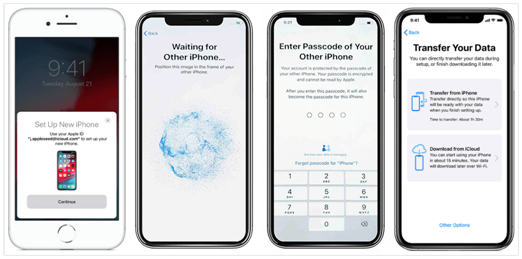
Wait for a while, all your apps and data will be transferred to your new iPhone.
Method 2. Backup and restore data with iCloud
If your iCloud storage has enough space, you can back up your old iPhone and restore it to the new one to transfer apps. Usually when enabling the iCloud, then it would back up your iPhone automatically when it connects with Wi-Fi.
To backup your iPhone with iCloud:
- Tap “Settings” on your old iPhone.
- Tap “Apple ID” banner > tap “iCloud” > “iCloud Backup”
- Here it will note you the time of the last successful backup. And you can decide if you need to make a new iPhone backup now by tapping “Back Up Now”.
To restore iCloud Backup:
- Turn on your new iPhone and choose language and region.
- When you enter the Apps & Data screen, tap “Restore from iCloud Backup”.
- Later, you will be asked to sign in with your iCloud/Apple ID. Then choose the latest iCloud Backup.
- Follow the guide to complete the setup guide. Your apps and other data will be copied to the new iPhone after the setup.
Method 3. Transfer all apps and data to new iPhone with AOMEI MBackupper
AOMEI MBackupper is a powerful iPhone data and app transfer tool enabling users to move all categories of files, like apps, settings, contacts, messages, photos, videos quickly. It works perfectly with different iDevices, including iPhone 13/13 Mini/ Pro/ Pro Max, iPad/iPad Mini/iPad Air/Pro.
Besides, it comes with various advantages making it meet various conditions.
Transfer Apps to new iPhone with one-click: Thanks to the intuitive interface, you can do the iPhone migration in just one click.
Transfer data after setup: If you have completed the setup process, AOMEI MBackupper can still help you to migrate data.
Apple ID is not required: This tool supports transferring data from Apple ID to another if you want to switch to a new account.
Selectively and fully transfer data: Besides transferring all data to a new iPhone, AOMEI MBackupper also allows you to choose photos, videos, contacts, music to transfer.
Next, we would like to show you how to use this tool.
Step 1. Connect both iPhones with the same Computer.
Step 2. Install and run AOMEI MBackupper. Click the “iPhone to iPhone Transfer” option.
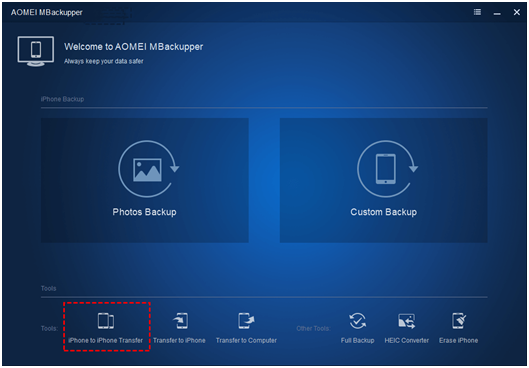
Step 3. Then you will see the source and the target iPhones listed on the interface. Click “Start Transfer” button to start it.
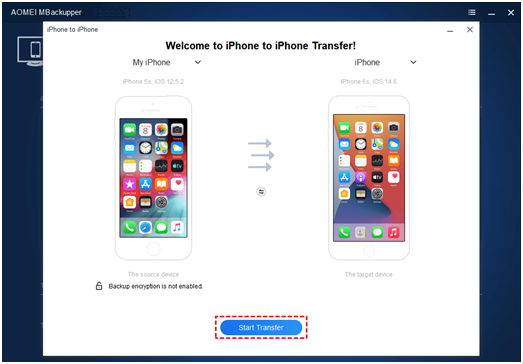
Note: If you need to selectively transfer data, please connect the old iPhone and choose “Transfer to PC”. When the data are saved on your PC, plug-in the new iPhone, and click the “Transfer to iPhone” button to import them to the new iPhone.
Method 4. Re-install Apps using the App Store
App Store will record every app you ever downloaded and purchased. If you only want to keep the same application on your new iPhone without other data. You can reinstall the apps with the App Store.
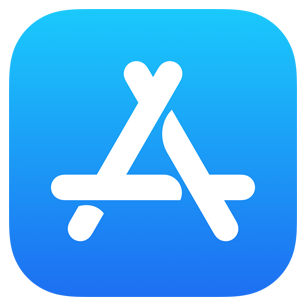
Step 1. After you set up your new device. Tap the “App Store” app.
Step 2. Tap your avatar on the top-right corner.
Step 3. Tap “Purchased”. Tap the cloud icon next to the apps you want to install.
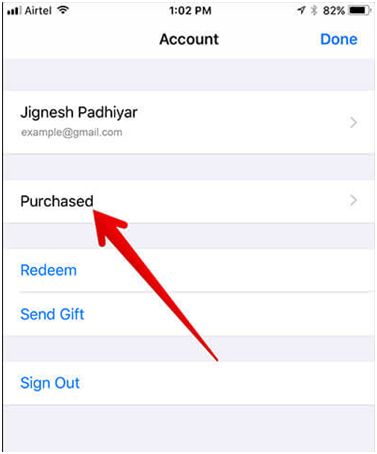
Conclusion
There are 4 methods for you to transfer apps to the new iPhone 13/12/11. QuickStart, iCloud, and AOMEI MBackupper transfer apps and settings to another device. While the App Store can only reinstall the Apps. You can choose one according to your need.














